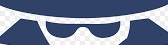Your iPhone data just got more secure, thanks to a new feature in iOS 18.1. This update includes an important security measure designed to protect your device and its encrypted data after long periods of inactivity.

An iPhone (Kurt “CyberGuy” Knutsson)
What’s new?
Apple has introduced an Inactivity Reboot feature in iOS 18.1, which automatically reboots your iPhone if it has been idle and unlocked for more than three days. This feature uses the Secure Enclave Processor (SEP) to monitor when your iPhone was last unlocked.
If the device stays locked for an extended period, the SEP notifies the kernel, which triggers a reboot and kills the Springboard (the core of iOS).
GET SECURITY ALERTS, EXPERT TIPS, SIGN UP FOR KURT’S NEWSLETTER – THE CYBERGUY REPORT HERE

Illustration of lock on data (Kurt “CyberGuy” Knutsson)
HOW TO PROTECT YOUR IPHONE & IPAD FROM MALWARE
Why this matters
The main benefit of the inactivity reboot is better data protection. By forcing a reboot after prolonged idle time, the iPhone essentially wipes encryption keys from memory. Once rebooted, the phone enters an “at rest” state. This makes it nearly impossible for cybercriminals to decrypt the data. Even if the device is left powered on for an extended period, the feature ensures that outdated forensic tools used by cybercriminals won’t be able to access sensitive information.

iPhones on table (Kurt “CyberGuy” Knutsson)
BEST POWER STRIPS AND SURGE PROTECTORS 2024
Impact on law enforcement
Although this new security measure is a big win for privacy, it has raised concerns with law enforcement. Specifically, they are facing more challenges when trying to unlock phones for forensic analysis. However, researcher Jiska Classen points out that three days is still enough time to coordinate steps with analysts to access the device.

A police vehicle (Kurt “CyberGuy” Knutsson)
HOW TO STOP ANNOYING ROBOCALLS
How to enable the auto-restart feature
To enable this feature, all you have to do is make sure your iPhone is running iOS 18.1. Here’s how to check and update:
- Go to Settings and tap on it
- Click General
- Tap on Software Update
- Click Update Now to download and install iOS 18.1
WHAT IS ARTIFICIAL INTELLIGENCE (AI)?
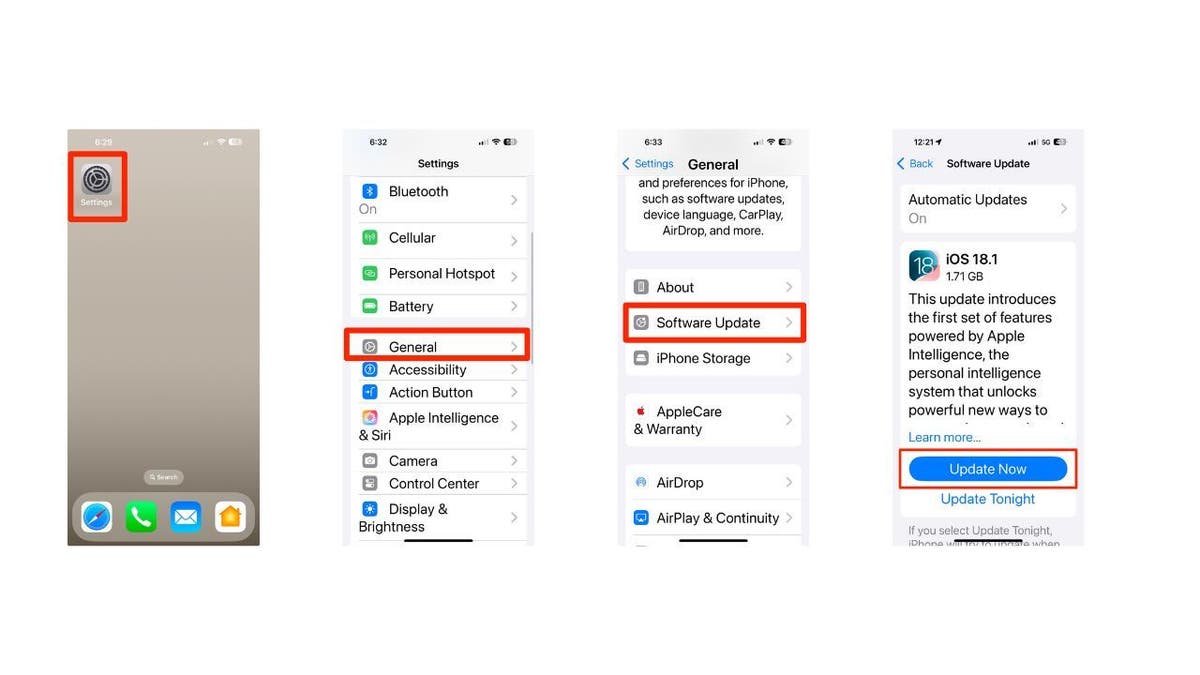
Steps to update iPhone’s software (Kurt “CyberGuy” Knutsson)
More ways to keep your iPhone secure
While the inactivity reboot feature is a valuable security tool, it’s not a foolproof solution. To further protect your data, consider taking these additional steps:
1. Set a strong password: Create strong passwords for your accounts and devices and avoid using the same password for multiple online accounts. Using the same password across multiple platforms will always make you more vulnerable, because if one account gets hacked, they all get hacked. Consider using a password manager to generate and store complex passwords.
2. Have strong antivirus software: The best way to safeguard yourself from malicious links that install malware, potentially accessing your private information, is to have antivirus software installed on all your devices. This protection can also alert you to phishing emails and ransomware scams, keeping your personal information and digital assets safe. Get my picks for the best 2024 antivirus protection winners for your Windows, Mac, Android and iOS devices.
GET FOX BUSINESS ON THE GO BY CLICKING HERE
3. Back up your iPhone regularly: Backups prevent data loss caused by malicious attacks. It’s a crucial step to protect your personal information. Here’s how to do it:
- Go to Settings
- Tap iCloud
- Click iCloud Backup
- Tap Back Up Now
4. Turn on two-factor authentication (2FA): 2FA is an extra shield that will prevent a hacker from getting into your accounts on your iPhone. Here’s how to do it:
- Go to Settings
- Tap your name
- Click Sign-In & Security
- Tap Add a Trusted Phone Number
- Click Continue
After adding a trusted phone number, for security, when you sign in to your account on a new device or on the web, you’ll need both your password and a section factor, such as a six-digit code sent to your devices or your phone numbers.
5. Enable Stolen Device Protection: This feature adds an extra layer of security if your iPhone is stolen by requiring biometric authentication for sensitive actions when you’re not in a familiar location. To enable it, follow these steps:
- Go to Settings
- Tap on Face ID & Passcode (or Touch ID & Passcode)
- Enter your passcode if prompted
- Scroll down to the section for Stolen Device Protection and tap on Turn On Protection
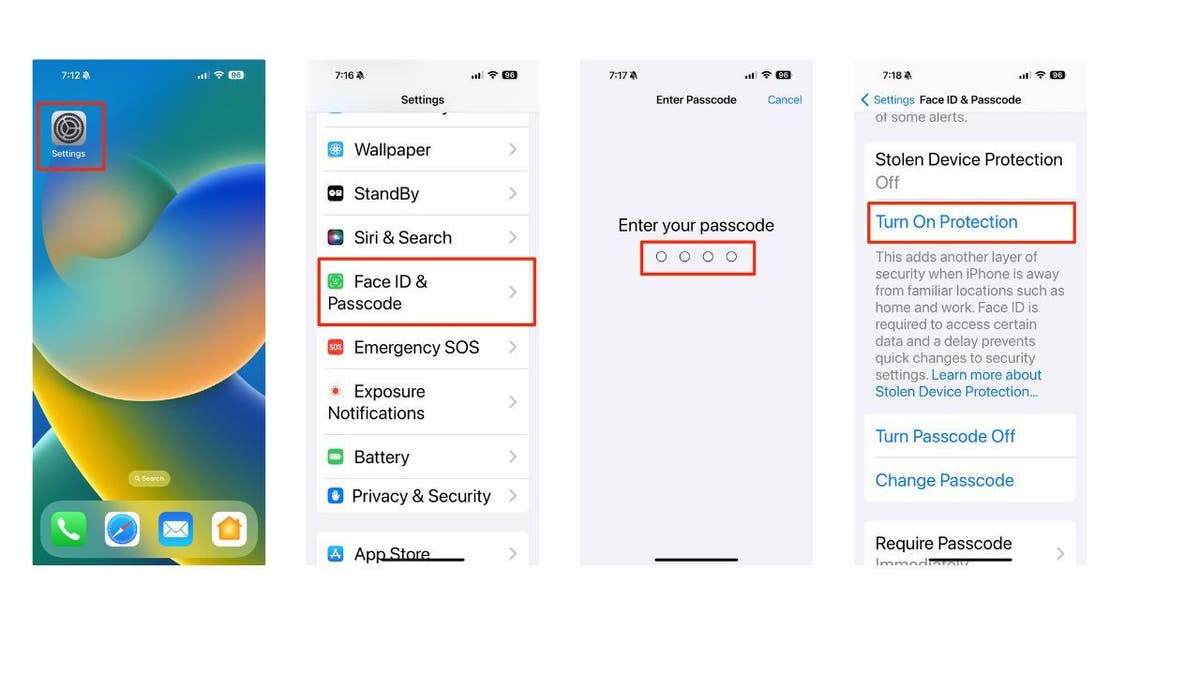
Steps to enable Stolen Device Protection on iPhone (Kurt “CyberGuy” Knutsson)
SUBSCRIBE TO KURT’S YOUTUBE CHANNEL FOR QUICK VIDEO TIPS ON HOW TO WORK ALL OF YOUR TECH DEVICES
Kurt’s key takeaways
The new auto-restart feature is a major step forward in improving iPhone security, offering extra protection against cybercriminals. As security technology continues to evolve, it’s exciting to think about what future developments might look like.
CLICK HERE TO GET THE FOX NEWS APP
What other security features would you like to see on your iPhone? Let us know by writing us at Cyberguy.com/Contact.
For more of my tech tips and security alerts, subscribe to my free CyberGuy Report Newsletter by heading to Cyberguy.com/Newsletter.
Ask Kurt a question or let us know what stories you’d like us to cover.
Follow Kurt on his social channels:
Answers to the most asked CyberGuy questions:
- What is the best way to protect your Mac, Windows, iPhone and Android devices from getting hacked?
- What is the best way to stay private, secure and anonymous while browsing the web?
- How can I get rid of robocalls with apps and data removal services?
- How do I remove my private data from the internet?
New from Kurt:
- Kurt’s Best New Holiday Deals
- Try CyberGuy’s new games (crosswords, word searches, trivia and more!)
KURT’S HOLIDAY DEALS:
- Deals: Unbeatable Holiday deals | Laptops | Desktops | Printers
- Best gifts for: Men | Women | Kids | Teens | Pet lovers
- For those who love: Cooking | Coffee | Tools | Travel | Wine |
- Devices: Laptops | Desktops | Printers | Monitors | Earbuds | Headphones | Kindles | Soundbars | Vacuums | Surge strips and protectors
- Accessories: Car | Kitchen | Laptop | Keyboards | Phone | Travel | Keep It Cozy
- Can’t go wrong with these: Gift Cards | Money-saving apps | Amazon Black Friday insider tips | Stocking Stuffers
Copyright 2024 CyberGuy.com. All rights reserved.
Kurt “CyberGuy” Knutsson is an award-winning tech journalist who has a deep love of technology, gear and gadgets that make life better with his contributions for Fox News & FOX Business beginning mornings on “FOX & Friends.” Got a tech question? Get Kurt’s free CyberGuy Newsletter, share your voice, a story idea or comment at CyberGuy.com.